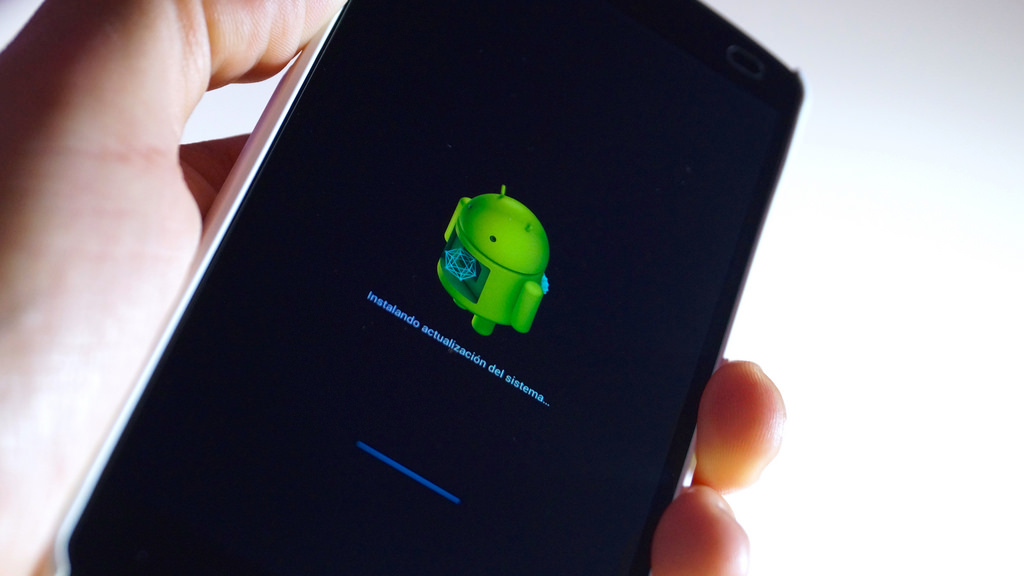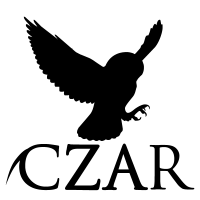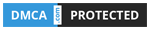UPDATES
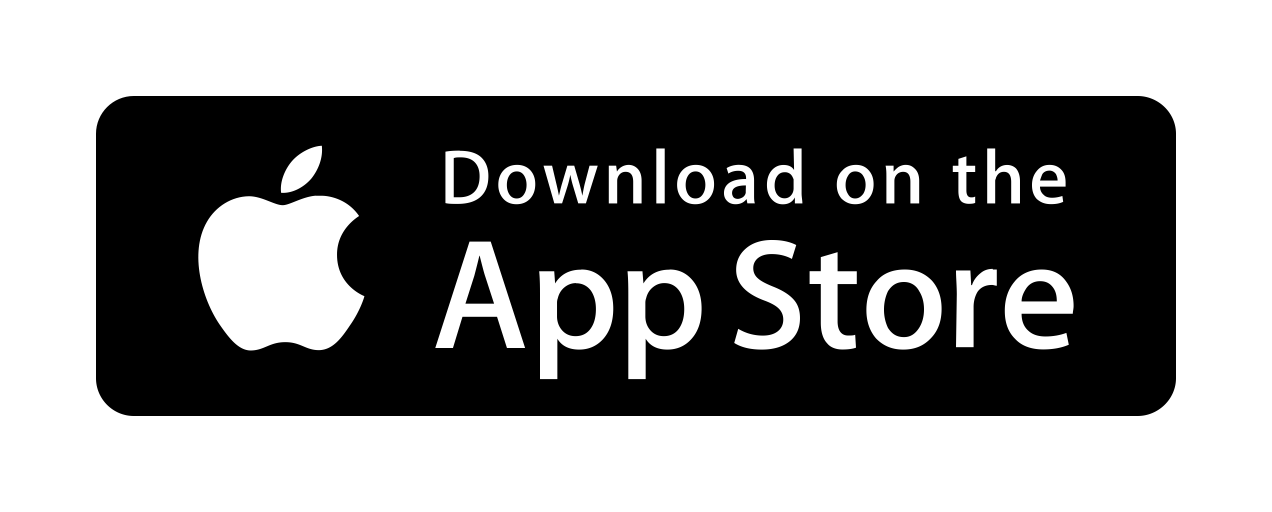
APPLE = STEP #1: App Store – Update
If your on an Apple Computer all you have to do is click on the TOP LEFT corner of your screen and click on App Store. Once launched you will see an update icon on the top right of the window. Click icon to see if their are any updates.
WINDOWS 10 = STEP #1: WINDOWS STORE – UPDATE
If your on a Windows 10 Computer, all you have to do goto the bottom left task bar and click on the Windows icon. Then click on the GEAR/”System Settings” menu icon. Once system settings window opens scroll down to bottom. The bottom icon is Windows Software Update.


APPLE IPHONE = STEP #1: APP STORE – UPDATE
When it comes to updating your iPhone to the latest version. Make sure your Plugged in if possible or have at least 30% or greater battery charged before doing an update. Click the iPhone home icon/button then swipe till you see “Settings” icon. Then swipe down till you see “General“. Then tap “Software Update“.
ANDROID = STEP #1: PLAY STORE – UPDATE
When it comes to updating your Android to the latest version. Make sure your Plugged in if possible or have at least 30% or greater battery charged before doing an update. Click the Android home icon/button then swipe till you see “Settings” icon. Then swipe down till you see “System“. Then tap “Software Update“.